Press the right key for the next slide (or swipe left)
also ...
Press the left key to go backwards (or swipe right)
Press n to toggle whether notes are shown (no equivalent if you don't have a keyboard)
Press m or double tap to see a menu of slides
Monitoring Students’ Progress
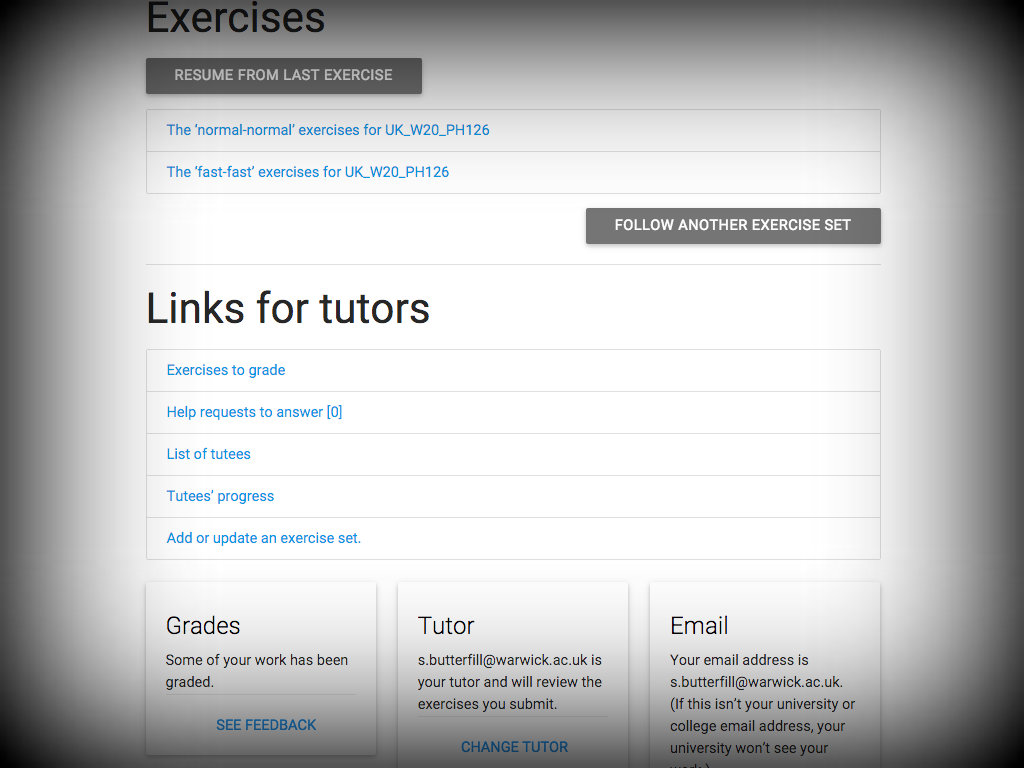
There are two main ways to get a view on what your students are doing.
If you want an overview, you can select the ‘Tutees’ progress’ link.
This will give you graphs of their performance. It is also a quick
way to see what each student got wrong in the last 7 days.
I don’t want to show you that because it should be easy to follow.
Instead look at the link ‘List of tutees’.
I’ll click that and it takes me to a page with all my tutees ...
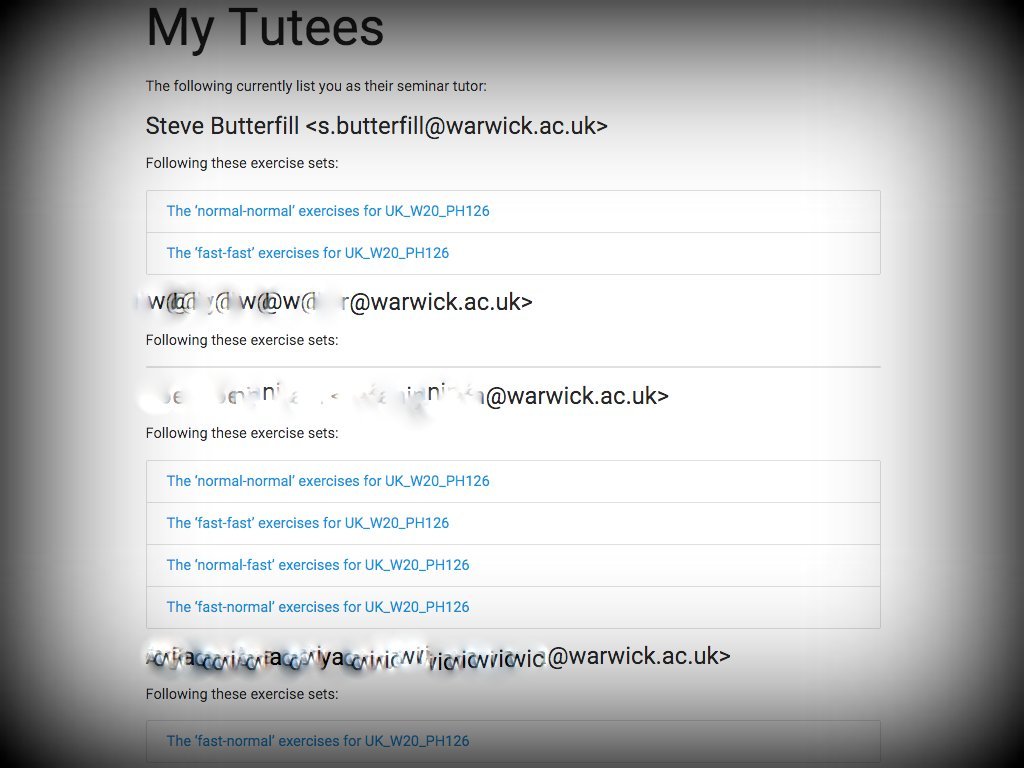
If you click on one of the exercise set links for one of your students,
it will take you to a page that shows the student’s progress
with that set of exercises.
Let’s do that now ...
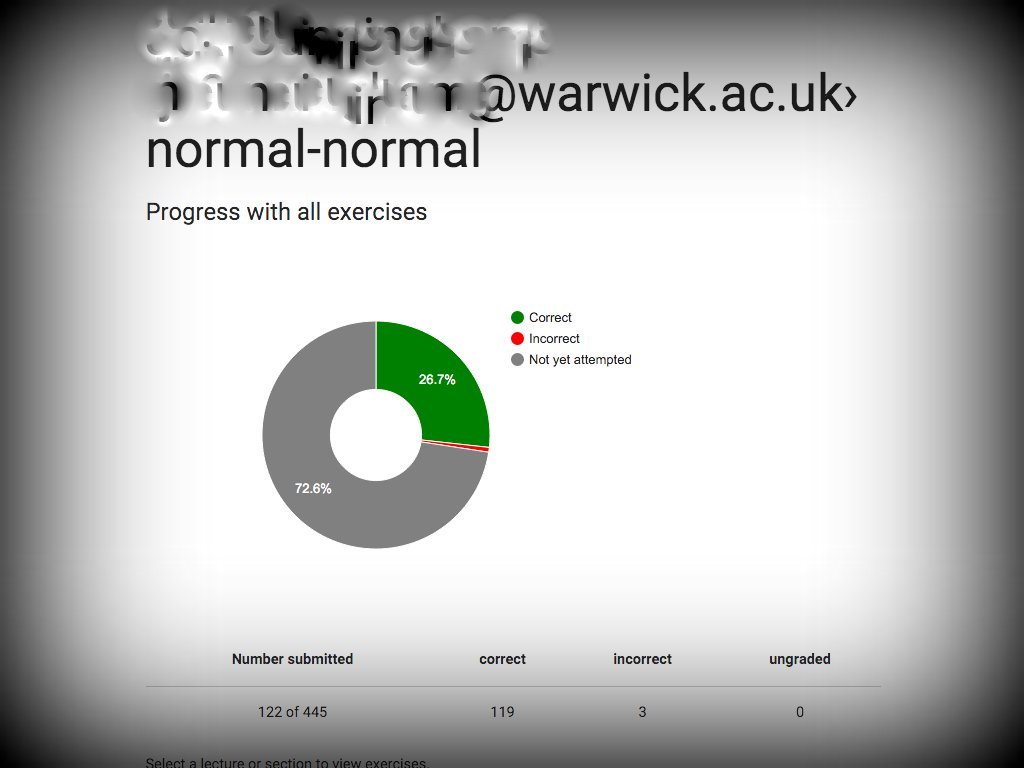
So here I’m looking at the ‘normal-normal’ exercises, but instead of seeing
my own progress donut I’m seeing the student’s progress.
Now I’ll scroll down.
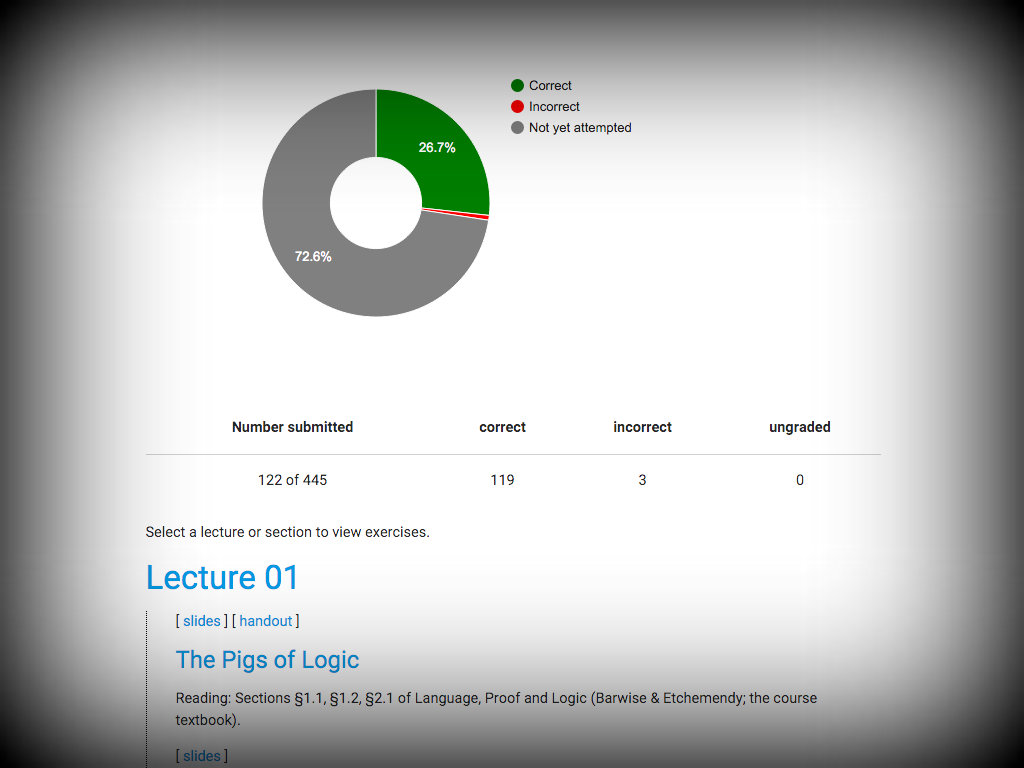
If I select the links for a particular lecture or unit of a lecture ...
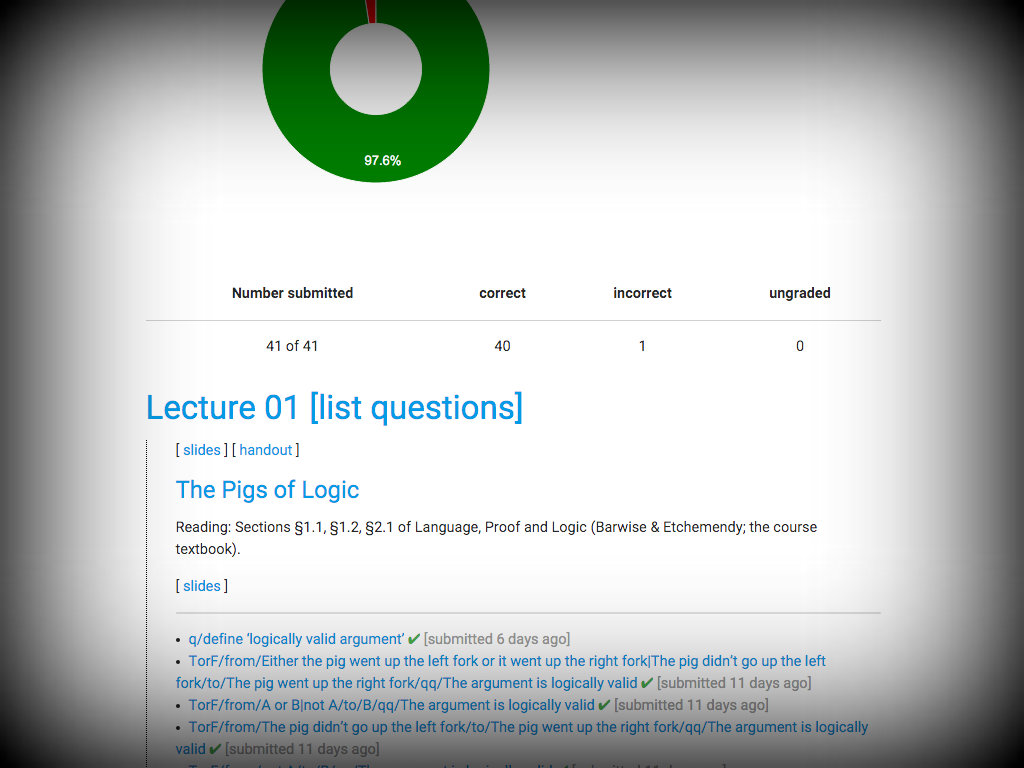
... I see which exercises the student has answered correctly and which
she got wrong, as well as which still need answers.
(Here the student has the exercises all right).
If I want to see the student’s answer to any of these exercises, I can
just click on the link ...
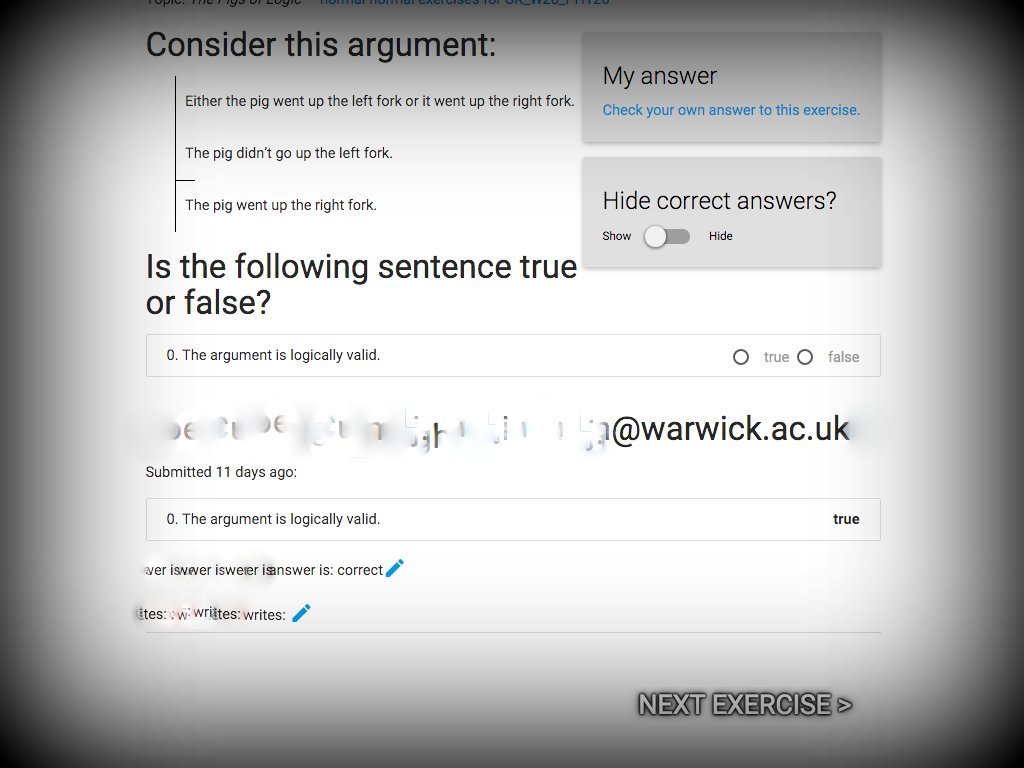
Clicking on the exercise link has taken me to the grading page,
but here I see only the answer provided by the student whose progress
I’m reviewing.
If I want to see more answers, I can use the ‘next exercise’ link at the bottom
to got to the next link, or I can hit the ‘back’ button of my browser
to get back to the list of exercises.